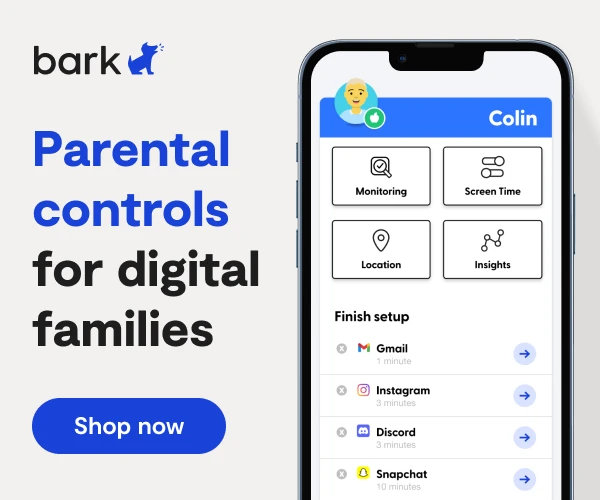How To Set Up 3DS Parental Controls
The Nintendo 3DS is a portable, handheld gaming system similar to the Gameboy systems from the 90s, except this one is enabled for Wi-Fi. It also allows gameplay to take place in 3D (with compatible games) and features cameras for taking photos and videos, as well as a touchscreen.
With the 3DS parental controls, you can restrict several features and settings, including:
- Playable titles based on software ratings
- Internet browser
- Nintendo 3DS Shopping Services
- Display of 3D images
- Miiverse
- Sharing files (including images, video, audio, etc.)
- Online interaction
- StreetPass
- Friend Registration
- DS Download Play
- Viewing Distributed Videos and YouTube content
- Child Online Privacy Protection – parental consent for the online collection, use, or disclosure of personal data for children under age 13.
Setting Parental Controls on the Nintendo 3DS
- Check to see that your system is up to date, and if not, update the system before continuing.
- Select Parental Controls from the System Settings Menu. Tap Yes.
- Select Yes when prompted to configure the settings.
- Select Next on the following screen. Read the information, then tap OK
- Tap OK again, and choose a 4-digit PIN. You’ll enter this PIN twice.
- Tap OK to select a secret question you can answer if you forget your PIN.
- Select a secret question from the list, or create your own. Use the on-screen keyboard to type your answer. Remember, the answer is case-sensitive.
- Tap OK to confirm the answer.
- Tap OK. Register your email address to reset your PIN if your forget it. If you do register your email address, you’ll need to enter it twice to confirm it, then check your confirmation email to confirm your account. If you don’t want to add your email address, select Cancel.
- Tap OK.
- When you’re finished, tap Done to save the settings.
You’ll now be able to select the restrictions you want to set on the 3DS based on the topics above.
More guides
How to Set Up Nintendo Switch 2 Parental Controls
Since its debut with the NES in 1985, Nintendo has provided quality content and captivating ...
Read guideHow to Set Up Parental Controls on the Bark Watch
The Bark Watch comes with Bark’s monitoring built in, so it automatically monitors your child’s ...
Read guideHow to Set Up Parental Controls on a Bark Phone
The Bark Phone comes with Bark’s award-winning parental controls built right in, giving families the ...
Read guide