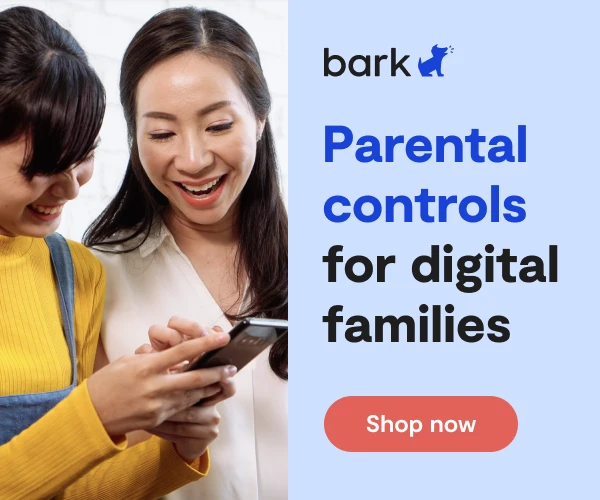How to Set Up Disney Plus Parental Controls
Disney+ is the streaming platform that’s home to tons of kid-friendly TV shows and movies, including modern and classic animated Disney films. While Disney+ mostly has lots of kid content, their acquisition of properties like Marvel means that there are now R- and MA-rated TV shows and movies on the platform.
Disney+ Parental Control Options
Recent updates have dramatically improved how Disney+ works for families. These parental controls include:
- Content restrictions
- Junior Mode for kids
- Profile PINs
- Profile creation restrictions
How to Set Content Restrictions on Disney+
Parents can set content ratings for their children’s profiles. This means that shows and movies rated higher than the profile’s content rating will not be available to that specific child. To achieve this, let's explore how to change parental controls on Disney Plus:
- Log in to your Disney+ account on a web browser and from the top right-hand corner click your profile icon.
- From the drop-down menu, click Edit profiles.
- Select the profile you’d like to edit
- Under Parental Controls, select Content rating.
- Enter your password again to confirm.
- Select the content rating you’d like to set for your child and then click Save.
Disney Plus parental controls help parents customize the content accessible to their children, promoting a safe and enjoyable streaming experience.
How to Create a Kid’s Profile Using Junior Mode
You can create a kid’s profile, which only offers kid-appropriate entertainment, at any time on Disney+ by clicking Add New Profile from the drop-down menu and toggling on Junior Mode before clicking Save. Or, you can change an existing profile to Junior Mode using the following steps.
- Log in to your Disney+ account on a web browser and from the top right-hand corner click your profile icon.
- From the drop-down menu, click Edit profiles.
- Select the profile you’d like to edit
- Under Parental Controls, toggle on Kid’s profile.
- Click Save in the top right corner.
How to Create a Profile PIN
Setting a 4-digit PIN code enables you to restrict other users (like kids) from just logging into your profile to watch more mature content.
- Log in to your Disney+ account on a web browser and from the top right-hand corner click your profile icon.
- From the drop-down menu, click Edit profiles.
- Select the profile you want to add a PIN code to.
- Scroll down and under Parental Controls, click Profile PIN.
- Enter your password and click Continue.
- Toggle the box that says Limit access to this profile with a 4-digit pin.
- Enter your desired PIN code and click save.
How to Restrict the Creation of New Profiles
Some kids may try to get around their restrictions by just adding a new profile. Here’s how to keep that from happening.
- Log in to your Disney+ account on a web browser and from the top right-hand corner click your profile icon.
- From the drop-down menu, click Account.
- Scroll down to Restrict Profile Creation and toggle it to On.
- Enter your password and click Continue.
- Now, new profiles can only be created with your password.
Disney Plus parental controls provide peace of mind for parents, allowing them to shape their children's viewing experience and protect them from accessing content that may not be suitable.
More guides
How to Set Up Nintendo Switch 2 Parental Controls
Since its debut with the NES in 1985, Nintendo has provided quality content and captivating ...
Read guideHow to Set Up Parental Controls on the Bark Watch
The Bark Watch comes with Bark’s monitoring built in, so it automatically monitors your child’s ...
Read guideHow to Set Up Parental Controls on a Bark Phone
The Bark Phone comes with Bark’s award-winning parental controls built right in, giving families the ...
Read guide