📱 Are you setting up a Bark Phone? Follow these instructions →
Installing Bark for Kids on Your Child’s Android Device
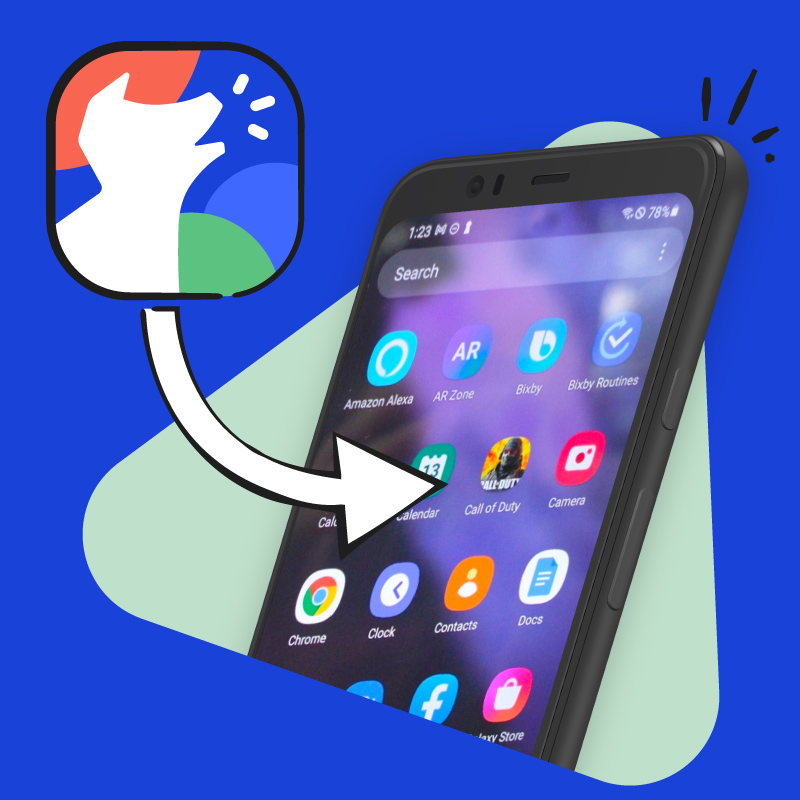
Bark for Kids is no longer available on the Google Play Store. But no worries! You can download it right from our website. This step-by-step guide will walk you through the process.
Why can’t I get it from the Play Store?
Google has changed its policies for apps designed to monitor children’s communications via text message. We don’t agree with the decision — it leaves families exposed to the very dangers they hoped our monitoring service would help them to prevent. But it also frees us to develop new features that will make our product better so your kids can be kept as safe as possible online and in real life.
STEP 1
Download and Install the Bark Kids App
Using your child’s phone, download the Bark for Kids app using this link.
When it’s finished downloading, tap “Open.”
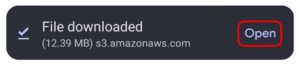
Next, you may see a pop-up warning you about “apps from unknown sources.” Don’t worry — the Bark for Kids app is perfectly safe! But you’ll need to allow this for Bark to work.
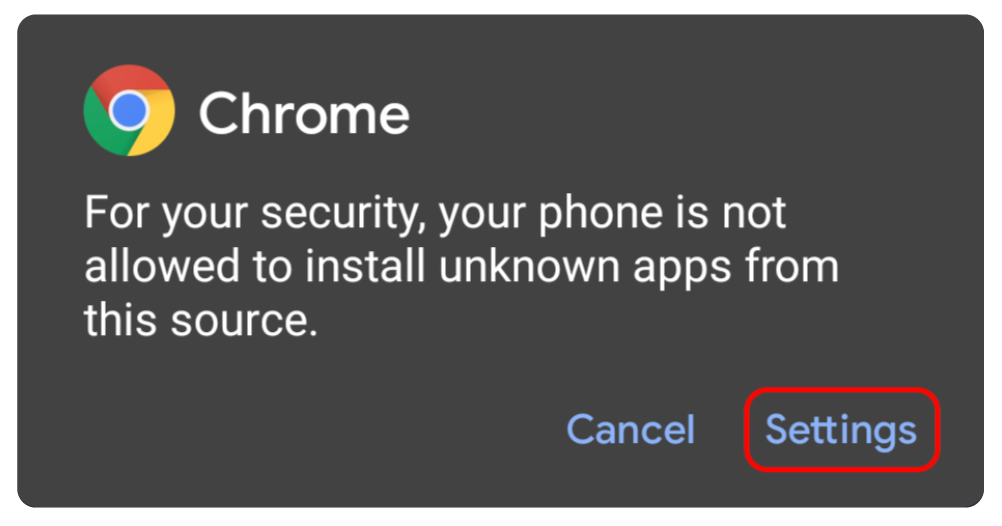
Then, tap Settings and enable Downloads from Unknown Sources (or something similar that contains "Unknown Sources").
Note: If you use Google Family Link, you’ll also need to allow this type of download from the Family Link parent app. Here’s how to set it up.
Once you’ve finished allowing downloads from unknown sources, hit the back navigation button to continue setting up Bark.
STEP 2
Open the Bark Kids app
Look for the Bark for Kids app on the device’s home screen or App Drawer with this icon.

STEP 3
Sign in to the Bark Kids App with a Device Code
Using your parent device, tap here to get a special code that will allow you to link your Bark parent app to your child’s Bark app. If you’re not logged into your Bark account, you’ll prompted to do so first.
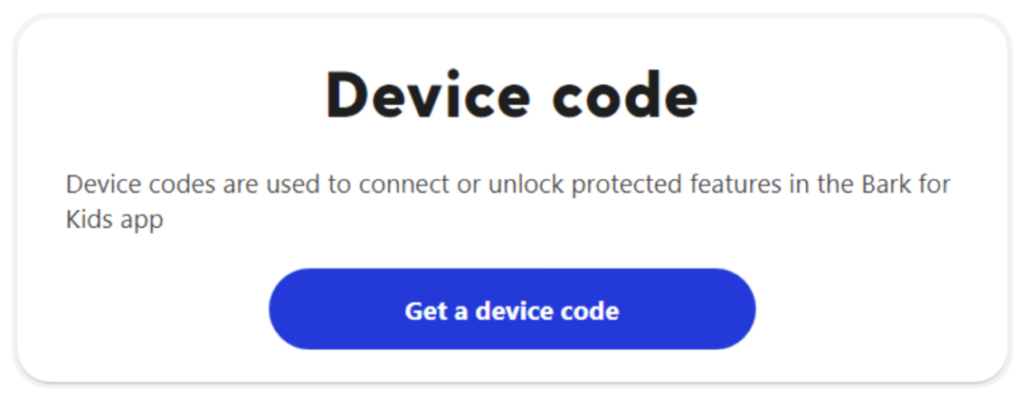
Take the device code you just got from your parent dashboard and enter it in the Bark Kids app on your child’s phone. Then, follow the prompts in the Kids app to continue setup.
Need more help setting up the app?
Check out our in-depth help article with detailed instructions.

