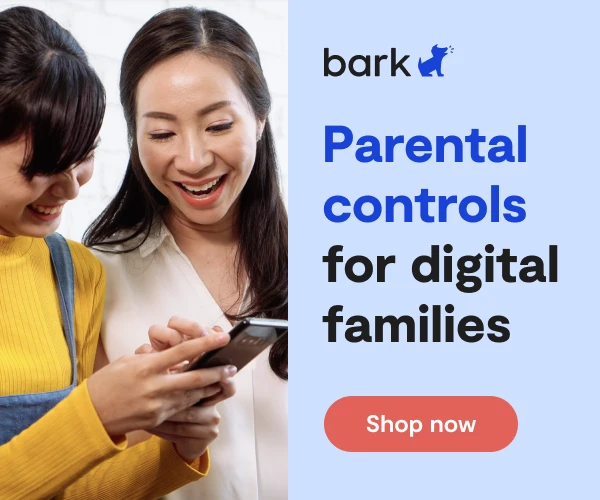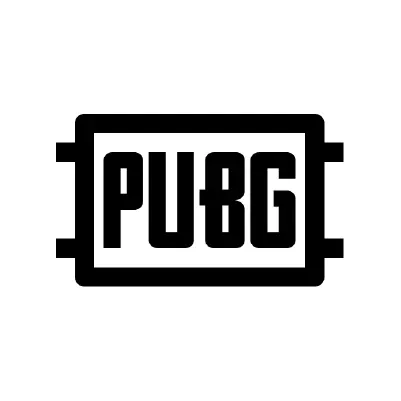
How To Set Up PUBG Parental Controls
PlayerUnknown’s Battlegrounds, better known by the acronym PUBG, is a large-scale multiplayer military shooter. This involve teams of one to four players competing to be the last ones standing. There are no re-spawns, so just one death leaves players sitting on the sidelines waiting for their friends or, once their team is eliminated, queuing for the next game.
In contrast to the accessible Fortnite, PUBG is a more realistic and violent experience. The game is currently available on PC, Xbox One, Android, and iOS. The developer, PUBG Corporation, confirmed that a PS4 version is coming soon, and other platforms are being evaluated.
Is PUBG appropriate for children?
PUBG is explicitly targeted at a mature audience. While it does not have over-the-top, gratuitous violence, the art style is realistic.
Mature content
Children are at risk of being exposed to offensive or violent content from other players. At the start of each game, all 100 players spawn into smaller areas together while waiting to begin. Often, at least a few players use this time to abuse the proximity chat feature to say offensive things to a captive audience.
Communication with strangers
PUBG features text chat (for iOS and Android versions only), live, in-game team voice chat, and proximity voice chat. Proximity voice is a feature that allows any of the 100 players in the game to hear each other speak in real time as long as they are close to each other in the game world. If your child is playing PUBG with friends on Xbox Live or Steam, the best communication option is to use the built-in voice chat features that come with those services while disabling proximity voice features that open up the possibility of hearing from strangers.
There is an in-game reporting system for individual players. While most notable bans are related to cheating, PUBG Corporation recommends reporting players that cross the line with regards to profanity or threats.
In-Game Safety Settings
For PC, iOS, and Android players, in-game settings and report systems can be used to create an appropriate environment for children. For Xbox One owners, the standard Xbox Live privacy features apply.
Text can be important for communication in PUBG, but the amount of profanity and other offensive content produced by some players is inappropriate for children. Turning on the profanity filter in the settings is recommended for parents who are satisfied with simple word censoring.
How to Turn Off Voice Chat
For PC, iOS, or Android Users
- Click the gear icon with the word Settings next to it.
- Choose Sound.
- Under the Voice Chat Mode heading, choose Mute.
- Under Voice Chat Channel, choose None.
- If you want to allow party chat but not proximity voice, under Voice Chat Channel instead of None, choose Party.
- For iOS and Android users, the profanity filter is on at all times, with no ability to disable it. There is no option to turn off chat. There is no text chat in the other versions of the game.
For Xbox One Users
- Visit https://account.xbox.com/en-US/settings. Log in with the Xbox Live username and password your child uses.
- Click Privacy and Online Safety. Each game has a different array of settings. Choose PlayerUnknown’s Battleground.
- Look for Others Can Communicate with Voice, Text, or Invites Settings and choose Blocked. This disables voice and text communications for PUBG on the account.
Bark — The Parental Control Solution
In addition to setting parental controls on your child’s device, the next safety layer parents and caregivers should strongly consider is a monitoring solution to assess the content their kids encounter (and produce) across text messages, social media, email, and more.
Bark helps families manage and protect their children’s entire online worlds. Our award-winning service monitors 30+ of the most popular apps and social media platforms for signs of issues like cyberbullying, suicidal ideation, online predators, threats of violence, and more. Our web filtering and screen time management tools empower families to set healthy limits around the sites and apps their kids can access and when they can visit them. Sign up today to start your free, one-week trial.
More guides
How to Set Up Nintendo Switch 2 Parental Controls
Since its debut with the NES in 1985, Nintendo has provided quality content and captivating ...
Read guideHow to Set Up Parental Controls on the Bark Watch
The Bark Watch comes with Bark’s monitoring built in, so it automatically monitors your child’s ...
Read guideHow to Set Up Parental Controls on a Bark Phone
The Bark Phone comes with Bark’s award-winning parental controls built right in, giving families the ...
Read guide