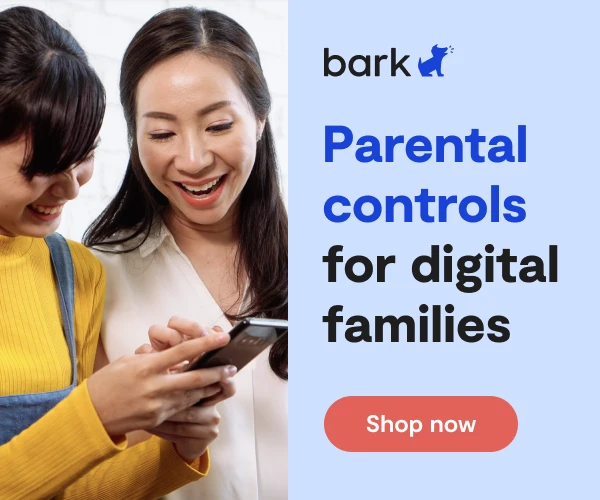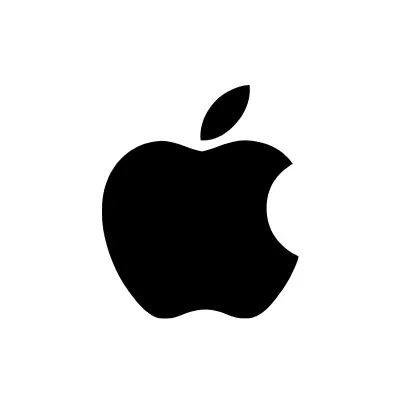
How To Set Up Apple HomePod Parental Controls
The Apple HomePod is a smart speaker product designed to compete with the Amazon Echo and Google Home. With it, you can manage all kinds of things with your voice, such as listening to music, ordering products and services, getting the weather, and more. Continue reading to learn more about HomePod parental controls.
Setting Up Apple HomePod Parental Controls
On iOS
- Open the Home App.
- Press and hold Apple HomePod.
- Tap Settings. From here you’ll be able to manage music, podcasts, and how the device interacts with Siri.
- Under Music and Podcasts, sign into Apple Music with your Apple ID. You’ll be able to toggle off Allow Explicit Content to prevent playback of explicit content.
- Under Siri, you’ll be able to choose how to engage Siri. To prevent personal requests, turn this feature off.
On Mac
- Double-click Apple HomePod.
- Click Settings. From here you’ll be able to manage music, podcasts, and how the device interacts with Siri.
- Under Music and Podcasts, sign into Apple Music with your Apple ID. You’ll be able to toggle off Allow Explicit Content to prevent playback of explicit content.
- Under Siri, you’ll be able to choose how to engage Siri. To prevent personal requests, turn this feature off.
More guides
How to Set Up Nintendo Switch 2 Parental Controls
Since its debut with the NES in 1985, Nintendo has provided quality content and captivating ...
Read guideHow to Set Up Parental Controls on the Bark Watch
The Bark Watch comes with Bark’s monitoring built in, so it automatically monitors your child’s ...
Read guideHow to Set Up Parental Controls on a Bark Phone
The Bark Phone comes with Bark’s award-winning parental controls built right in, giving families the ...
Read guide