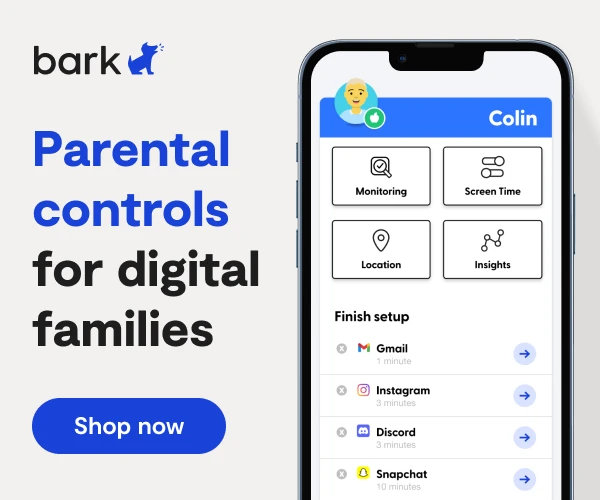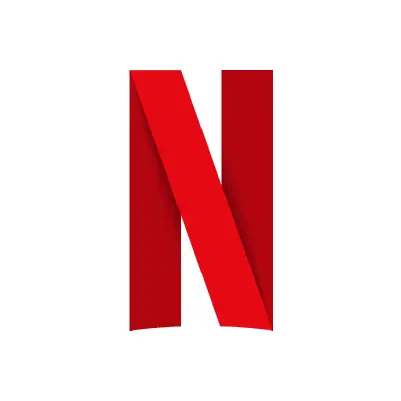
How to Set Up Netflix Parental Controls
**This tech guide was updated on May 31, 2024.**
Netflix is one of the most popular online streaming services in the U.S., with more than 100 million subscribers. Its content includes movies, TV shows, documentaries, and more, and it runs the gamut from kid-friendly to adult-only. Netflix can be accessed via web browsers, smart TVs, tablets, smartphones, and even consoles such as Xbox One and PlayStation 4.
Netflix Parental Control Settings
With Netflix’s parental controls, you can add profiles for everyone in your family — each with different parental control settings to limit what content they can access. It’s best to set up these changes from a computer.
How to create a profile for your child
- Open up Netflix.
- Tap Add Profile.
- Input your child’s name and then tap Save.
How to restrict by maturity level
To change your child's Netflix account maturity, you'll need to log in via a web browser.
- Log in to your Netflix profile —make sure you're the admin.
- In the top right corner, hover your profile icon.
- A drop down will appear.
- Click Manage Profiles.
- Click the profile you'd like to restrict.
- Scroll down to Maturity ratings and tap Edit.
- Enter your password, if prompted.
- Click Continue.
- Select the maturity rating you would like — from TV-Y to TV-MA.
- Scroll all the way down and click Apply to save changes.
How to lock individual profiles
Prior to adding this new feature, your child would still be able to use your profile to browse and watch whatever titles they want. Now, you can add a PIN to your profile to prevent your child from accessing it.
To further customize the parental controls on Netflix, you can follow these steps:
- Log in to your Netflix profile —make sure you're the admin.
- In the top right corner, hover your profile icon.
- A drop down will appear.
- Click Manage Profiles.
- Click the profile you'd like to restrict.
- Scroll down to Maturity ratings and tap Edit.
- Enter your password, if prompted.
- Click Continue.
- Scroll down and Click Profile Lock on every profile in your family.
How to view what your child has recently watched
Netflix also allows you to view the recent streaming activity. This allows you to see the exact date and time content has been viewed on Netflix, as well as from where and on what device.
- Log in to your Netflix profile —make sure you're the admin.
- In the top right corner, hover your profile icon.
- A drop down will appear.
- Click Account.
- On the left, click Profiles and select the one you want.
- Click Viewing Activity.
Using parental controls on Netflix can help you ensure a safe and appropriate viewing experience for your children.
More guides
How to Set Up Nintendo Switch 2 Parental Controls
Since its debut with the NES in 1985, Nintendo has provided quality content and captivating ...
Read guideHow to Set Up Parental Controls on the Bark Watch
The Bark Watch comes with Bark’s monitoring built in, so it automatically monitors your child’s ...
Read guideHow to Set Up Parental Controls on a Bark Phone
The Bark Phone comes with Bark’s award-winning parental controls built right in, giving families the ...
Read guide