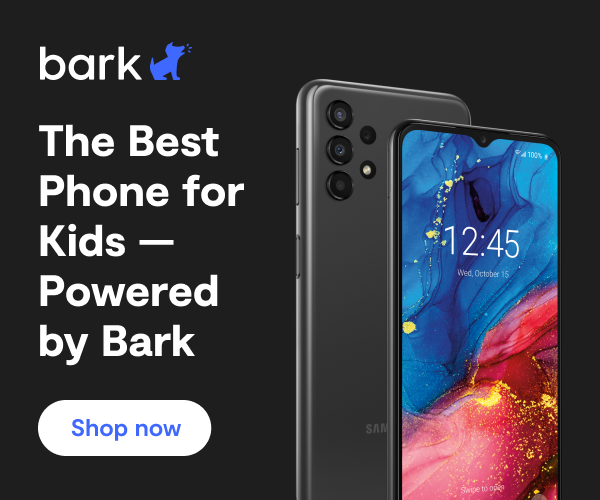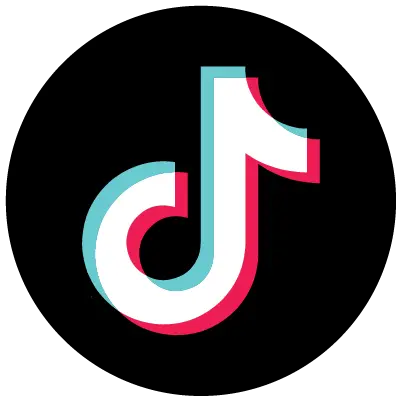
How to Set Up TikTok Parental Controls
**This tech guide was updated July 8, 2025.**
TikTok is a popular social media app that allows users to make and watch short music videos. The attraction to TikTok lies in its special effects filters, fun stickers, and the ability to share and collaborate with friends. You can learn more about the app from our TikTok app review, which covers harmful content, predation, privacy, and more. Learn more about TikTok parental controls below.
General Safety Concerns on TikTok
Like many social media platforms, users must be 13 or older to use TikTok. The app is rated for ages 12+, but it can still contain mild fantasy violence, suggestive themes, sexual content and nudity, drug use or references, and profanity or crude humor. Here are some other tips:
- At times, users may use inappropriate words as hashtags.
- TikTok allows users to link their account with other social media profiles such as Instagram or YouTube, which allows the app access to contacts and other information.
- TikTok collects information from users, including technical and behavioral information, location, shared social network information, messages, metadata, contacts, and more.
- Songs may have explicit lyrics — many people use popular songs to create their own music videos, so exposure to unedited, inappropriate songs on TikTok can be a risk.
- Be careful with in-app purchases, particularly coins that users share with others to “encourage creativity.” Remember to toggle off “in-app purchases” in the Restrictions section.
TikTok's Default Parental Controls
TikTok has some default settings for teen accounts. While these are great, they're only helpful if your child creates a profile that you're aware of, with the correct age. It is not uncommon for teens to create accounts and lie about their age, and TikTok has no age verification processes in place.
These default settings include:
- All accounts for teens under 18 start out as private. Note: Teens can choose to make their account public anytime.
- A daily screen time limit is set to 60 minutes for all accounts under 18 by default. Parents can customize this through Family Pairing.
- Only accounts over 18 can go LIVE.
- Accounts under 16 don't have access to direct messaging or group chats.
- TikTok doesn't allow content posted by accounts for teens under 16 to be recommended in the For You feed.
Family Pairing
Family Pairing is a TikTok parental control feature that allows a parent to link their TikTok account to their teen’s account and set controls for the following:
- Screen Time Management: Choose how much time your child can spend on TikTok each day.
- Restricted Mode: Make certain content subject matter off-limits.
- Search: Decide what types of content, users, hashtags, or sounds your kid can search for
- Discoverability: Set your child’s account to private or public.
- Suggest account to others: Choose whether your kid’s account can be recommended to others.
- Direct Messages: Kids aren’t allowed to direct message (DM) until they turn 16. DMing is automatically turned off for users between the ages of 13 and 15.
- Liked videos: Decide who can view the videos your teen liked.
- Comments: Choose who can comment on your teen’s videos.
How to turn on Family Pairing TikTok Parental Controls
- Go to your profile page or your child’s profile page.
- Tap on the three line that are located in the top right-hand corner.
- Tap Settings and privacy.
- Select Family Pairing, and follow the steps in the app.
How to set up Screen Time Management on TikTok
- Go to your profile page.
- Tap on the three line that are located in the top right-hand corner.
- Tap Settings and privacy.
- Tap Family Pairing.
- Tap your child's profile.
- Tap Screen Time.
- Toggle on Daily screen time.
- Tap Turn on for @yourchildsname.
- Choose how much time they can spend on the app.
How to turn on Restricted Mode on TikTok
Restricted mode limits content that's not age appropriate for kids. When it's turned on, kids can't log out of their account or switch to another one — which is good, because this means they have to use the account that you've set parental controls on.
- Go to your profile page.
- Tap on the three line that are located in the top right-hand corner.
- Tap Settings and privacy.
- Tap Family Pairing.
- Tap your child's profile.
- Tap Restricted mode.
- Tap Turn on for @yourchildsname.
Privacy Controls on TikTok
How to set up a private account
Even with a private account, profile information — including profile photos, usernames, and bios — will be visible to all users. Counsel your teen not to reveal personal information such as their age, address, or phone number in their profile.
You can make your kid's TikTok account private so other users cannot see the videos unless they're friends.
- Go to your profile page.
- Tap on the three line that are located in the top right-hand corner.
- Tap Settings and privacy.
- Tap Family Pairing.
- Tap your child's profile.
- Tap Privacy and safety.
- Toggle on Private account.
How to manage comments on a global level
- Go to your profile page.
- Tap on the three line that are located in the top right-hand corner.
- Tap Settings and privacy.
- Tap Family Pairing.
- Tap your child's profile.
- Tap Privacy and safety.
- Under Safety, you can manage who can send your kid DMs, who can view their liked videos, and who can comment on their videos.
How to block/report a user
- From the offending user’s profile, tap the “…” in the upper-right corner.
- Tap Report or Block to do each.
More guides
How to Set Up Nintendo Switch 2 Parental Controls
Since its debut with the NES in 1985, Nintendo has provided quality content and captivating ...
Read guideHow to Set Up Parental Controls on the Bark Watch
The Bark Watch comes with Bark’s monitoring built in, so it automatically monitors your child’s ...
Read guideHow to Set Up Parental Controls on a Bark Phone
The Bark Phone comes with Bark’s award-winning parental controls built right in, giving families the ...
Read guide