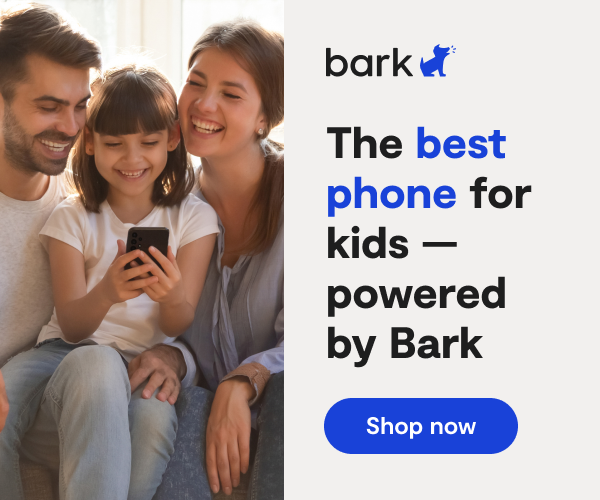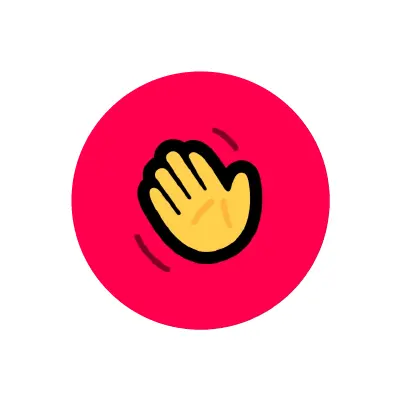
How To Set Up The Houseparty App Parental Controls
**Houseparty ceased operating in October 2021 and is no longer able to be used. **
Houseparty is a group video chat platform that allows friends (and friends of friends) to chat via live video and text. Up to eight people can join the conversation, which takes place via split-screen video feeds. No administrators monitor any of the activity, however, which means the possibility of encountering inappropriate content is high, depending on the people involved in the chat. While conversations are designed to take place between close friends, calls don’t always remain intimate. Users can send links to their profiles to anyone. People also have the ability to take screenshots — even in private groups — and share them on other social media sites.
How to Set Up Houseparty App Parental Controls
While Houseparty does have community guidelines, it does not appear to have any kind of content moderation, and they do not currently have parental controls. Make sure your child is only interacting with people they know and keep an eye on their contacts.
Dealing With Safety On Houseparty
Houseparty doesn’t have any channel for reporting abuse, but users can block anyone while video chatting with them.
- Tap on the person’s chat screen to reveal the Settings toggle.
- Private Mode can be activated by tapping the pink Settings wheel.
Houseparty also has a default geolocation feature that can be used by online predators to pinpoint your child’s exact location, but you can prevent this.
Houseparty App Parental Controls on an iOS device:
- Open your phone’s Settings app.
- As you scroll through the Settings menu, you will begin to see many apps listed in individual tabs — continue scrolling until you see the Houseparty app tab.
- Click on the Houseparty app tab, which will bring you to a page listing what the app can access.
- You should see a tab called Location. Select that tab.
- This will bring you to a menu of tabs titled Allow Location Access.
- Select Never allow location access.
Houseparty App Parental Controls on an Android device:
- Open your phone’s Settings app.
- Tap Location and then select App Permission.
- If you don’t see Location, tap Security & Location and then tap Location.
- Under Allowed all the time and Allowed only while in use, view the apps that can use your phone’s location.
- To change Houseparty’s permissions, tap the app in the location menu, then choose the Location Access for the app and select Deny to prevent Houseparty from using your location.
Bark can monitor Houseparty on Android devices. Specifically, Bark monitors Notes, which are the messages passed between users while inside the app, so you can be alerted to any potentially dangerous messages, allowing you to open a dialogue with your child.
Learn more about Houseparty app here.
More guides
How to Set Up Nintendo Switch 2 Parental Controls
Since its debut with the NES in 1985, Nintendo has provided quality content and captivating ...
Read guideHow to Set Up Parental Controls on the Bark Watch
The Bark Watch comes with Bark’s monitoring built in, so it automatically monitors your child’s ...
Read guideHow to Set Up Parental Controls on a Bark Phone
The Bark Phone comes with Bark’s award-winning parental controls built right in, giving families the ...
Read guide