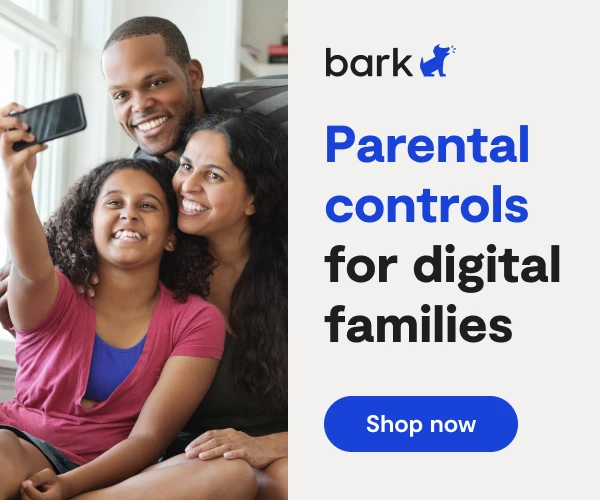How To Set Up Amazon Prime Parental Controls
Amazon Prime Video is a video streaming service that is included free as part of your Amazon Prime membership. This allows members to watch thousands of movies and TV shows for free.
Amazon Prime Video is available on web browsers and has an app that can be downloaded on various streaming devices, including Roku, XBox One, Playstation 4, and Nintendo Wii U. It can also be accessed on smartphones and tablets.
Amazon Prime Parental Control Settings
If you're a parent concerned about the content your kids can access on Amazon Prime Video, don't worry, you can easily set up Amazon Prime parental controls. By setting up parental controls on Amazon Prime, you can restrict access to mature content and even block playback of movies and TV shows based on their rating category.
How to create an Amazon Video PIN
To enable Amazon Prime parental controls, you first need to create a PIN for your account. The PIN will serve to lock kids out from restricted content.
- Make sure you’re logged in to your Amazon account from a web browser.
- In the top right corner, click Hello [your name] Account & Lists.
- When the drop down opens, click Your Account.
- Scroll down a little bit and on the left-hand side, in the Digital Content and Devices box, click Video Settings.
- Click Parental Controls.
- At the top of the page, set your PIN and click Save.
Rating categories
Amazon Prime Video follows the same ratings guidelines as the Motion Picture Association of America and TV Parental Guidelines to determine the parental controls rating categories. Ratings are combined into levels with recommended audiences — General, Family, Teen, and Mature — to assist with setting viewing restrictions on devices. By setting up parental control on Amazon Prime, you can take your content restrictions one step further by setting up viewing restrictions.
How to set viewing restrictions
Viewing restrictions allow you to take your parental controls one step further so you can block playback of movies and TV shows based on their rating category. You can choose the ratings categories you want to restrict, and on which registered devices you want to apply the restrictions.
NOTE: Restrictions for Fire Devices and Xbox One must be set on the device, and cannot be controlled from your Amazon account.
- While on the Parental Controls screen, scroll down from where you set the PIN to set viewing restrictions.
- Select the ratings categories you want to restrict.
- Continue scrolling to select the devices to which you want to apply the restrictions.
Once viewing restrictions are set, a lock symbol appears next to any titles with ratings in the restricted categories. If anyone tries to watch one of the titles, they will be required to enter the video PIN before playback begins.
More guides
How to Set Up Nintendo Switch 2 Parental Controls
Since its debut with the NES in 1985, Nintendo has provided quality content and captivating ...
Read guideHow to Set Up Parental Controls on the Bark Watch
The Bark Watch comes with Bark’s monitoring built in, so it automatically monitors your child’s ...
Read guideHow to Set Up Parental Controls on a Bark Phone
The Bark Phone comes with Bark’s award-winning parental controls built right in, giving families the ...
Read guide