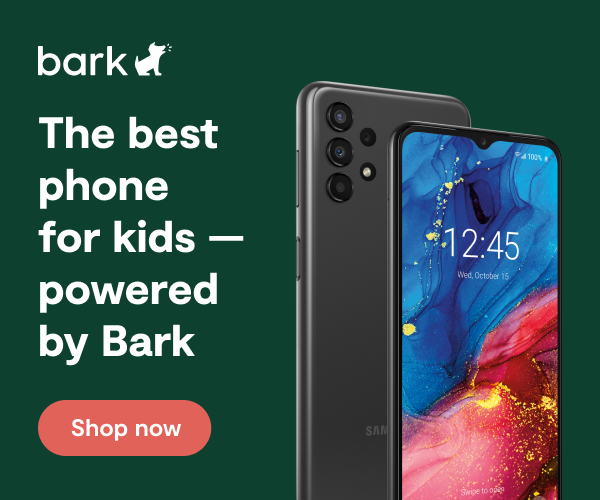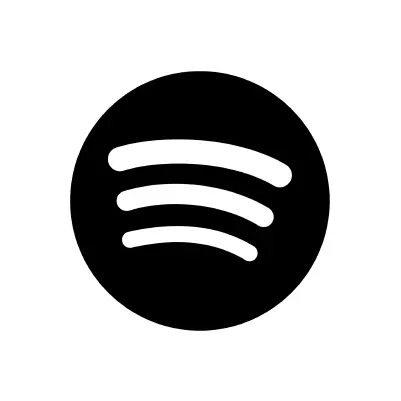
How To Set Up Spotify Parental Controls
**This tech guide was updated on September 23, 2025.**
Spotify is a popular music-streaming service. This resource will review Spotify's parental control options. For more information on the app itself, you can check out our Spotify app review, which will go over harmful content, predation, privacy, and more.
About Spotify Parental Controls
With Spotify’s Premium Family Plan, parents can use the Explicit Content Filter setting for all users associated with the account. This plan also features:
- Family Mix: Families get access to a personalized playlist with songs for the whole family. Family Mix is updated regularly and you can control who is in each session to optimize your family’s favorite music.
- Family Hub: The Family Hub allows the account owners to manage their Family’s settings in one place, including adding or removing family members, keeping the home address up to date, and adjusting your parental controls.
- Multiple accounts: Spotify Premium Family still provides six individual Spotify Premium accounts for family members living under one roof, meaning you’ll keep your own saved music and playlists.
How to Set Up the Explicit Content Filter on Spotify Family Plan Account
- Open up the Spotify app on your phone.
- From the menu at the top right, tap Account Overview
- Tap Premium Family.
- Choose one of your kids.
- Toggle off Explicit content.
How to Set Up the Explicit Content Filter on a Regular Spotify Account
While it's nice that Spotify offers this feature, it's not passcode protected, which means your kid can simply toggle it back on as soon as you're done.
- On your kid's phone, open up the Spotify app.
- In the top left corner, tap their profile icon.
- Tap Settings and privacy.
- Tap Explicit Content.
- Make sure it's toggled off.
How To Manage Privacy Settings for Spotify's Messages Feature
Spotify introduced a Messaging feature within the app that allows users to send texts and content (songs, podcast episodes, etc.) back and forth. Spotify included privacy settings with this feature for all users, but there are no settings specific to kids and parents.
Here are the privacy settings for Messages on Spotify:
- Accept or reject new requests: If someone you haven't interacted with tries to message you, you can choose to accept or reject it. The sender will not be notified that you've rejected it, and the chat will disappear from your inbox.
- Block users: You can block any user from messaging you. This will also block them from following your profile and viewing your listening activity. To block a user, navigate to your profile > under Messages, tap the person you want to block > tap their name at the top > tap Block.
- Report messages: If you feel a message you received was inappropriate and violates Spotify's Terms of Use, you can report it. In the chat, hold down the message in question and tap Report.
- Opt out: You can opt out of Messages entirely in settings. To do this, navigate to your profile > Settings and privacy > Privacy and social > scroll down and toggle off "Messages."
More guides
How to Set Up Nintendo Switch 2 Parental Controls
Since its debut with the NES in 1985, Nintendo has provided quality content and captivating ...
Read guideHow to Set Up Parental Controls on the Bark Watch
The Bark Watch comes with Bark’s monitoring built in, so it automatically monitors your child’s ...
Read guideHow to Set Up Parental Controls on a Bark Phone
The Bark Phone comes with Bark’s award-winning parental controls built right in, giving families the ...
Read guide