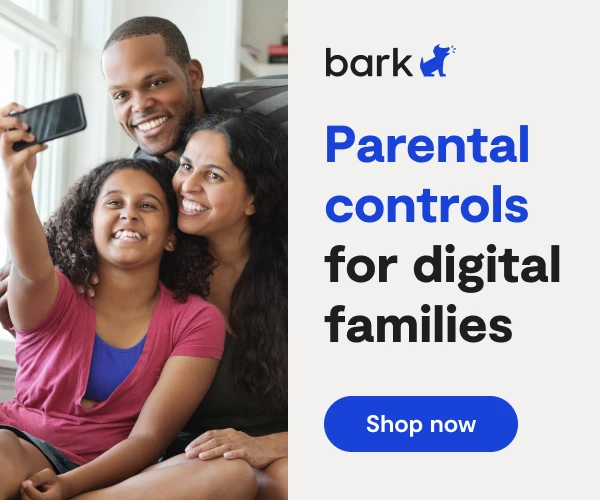How To Set Up PS4 Parental Controls
**This tech guide was updated on September 18, 2025.**
The Sony PlayStation 5 (PS4) encompasses more than just video gaming — users can stream music, movies, and TV, as well as browse the web. PlayStation offers families comprehensive parental control options through the PlayStation Family app to help keep kids safe during their game time. Keep reading to learn how to set up parental controls on your child’s PS4.
How to Set Up Your Account on the PlayStation Family App
- Download the PlayStation Family app.
- Tap Create an account.
- Enter your birthday.
- Enter your email address as your Sign-In ID.
- Select how you’d like to verify your email and tap Next.
- Create a password, tap Confirm, and Create Account.
- Verify your email.
- Verify your age (family managers are required to pay a $.50 charge to verify that they’re an adult).
Create Your Child’s Account
- On the home screen, tap Set up Your Family.
- Tap Create your child’s account.
- Enter your child’s birthday.
- Enter an email and create a password for your child (this should be a different email than the one you used earlier).
Select the Restriction Level for Your Child
- On the home screen, tap the Settings icon in the top right corner next to your child’s name.
- Tap Parental Controls.
- From here, tap Restriction Level to choose which level you feel is appropriate for your child. Each level has preset values and is set for a specific age range. There is also a Customize option, which allows you to manually set each control yourself.
- Below are the available Restriction Levels:
- Child: Recommended ages 7-12
- Early teen: Recommended ages 13-15
- Late teen or older: Recommended ages 16 or older
- No restrictions
- Customize
How to Customize Parental Controls on the PlayStation Family App
- On the Family app, navigate to Settings.
- Tap Parental Controls.
- Scroll through and select each control to customize to your preferences.
- Below are the available parental controls parents can customize:
- Age Level for PS5 Games (PlayStation uses ESRB ratings to determine what games are appropriate for what ages)
- Age Level for PS4 and PS3 Games
- Communication and User-Generated Content (parents can restrict voice chatting and messaging with other players (including your child’s friends) as well as viewing or sharing videos, images, and text on PlayStation)
- Monthly Spending Limit
- Web Browsing (restrict web browsing from opening links shared in messages, as well as links to other websites in games)
- Use of PlayStation VR and VR2
- Age Filtering for Online Content (restrict games and content shown in PlayStation store based on your child’s age)
- Age Level for DVDs and Blu-ray Discs
- Check the box at the bottom that says “I’ve reviewed all parental controls.”
- Tap Save.
How to Set Up Privacy Settings on the PS4
There are some privacy settings that have to be set from the console itself, such as what information on your child’s profile is visible to others. Sign in on the console with your child’s account to set their online ID and customize privacy settings.
- On the console, navigate to Account Management.
- Select Family Management.
- Select your child, select Privacy Settings.
- Choose your preferences for what’s visible to other players who see your child’s profile. This includes gaming activity, friends, personal information, and messaging.
How to Customize Playtime (Screen Time) on Your Child’s PS4
- On the Family app, navigate to the home screen, then tap Playtime Settings.
- Set the time zone.
- Toggle the Restrict Playtime to on.
- Tap Duration and Playable Hours to customize how much play time your child gets each day of the week.
- Tap When Playtime Ends to decide what happens when your child’s playtime has ended. Your child will either receive a notification every 5 minutes that their time has run out or they will be logged out of the console.
How to Prevent Your Child From Changing Parental Controls On Their PS4
Set a console restriction passcode
- On the console, navigate to Settings.
- Select Family and Parental Controls.
- Select PS Console Restrictions.
- Enter the existing console restriction passcode. If you haven’t already set one, the default is “0000.”
- Select Change Your Console Restriction Passcode.
- Enter a new four-digit passcode. Make sure it’s memorable and something your child doesn’t know and can’t guess.
- Enter the passcode a second time to confirm.
Set a login passcode
- On the console, navigate to Settings.
- Select Users and Accounts.
- Select Login Settings.
- Require a login passcode.
- Enter a passcode of your choosing, then enter it again for confirmation.
- Do this for every user profile on the console.
Disable new user creation and guest login
- On the console, navigate to Settings.
- Select Family and Parental Controls.
- Select PS Console Restrictions.
- Enter the console restriction passcode.
- Select User Creation and Guest Login.
- Select Not Allowed.
Bark — The Parental Control Solution
In addition to setting parental controls on your child’s device, the next safety layer parents and caregivers should strongly consider is a monitoring solution to assess the content their kids encounter (and produce) across text messages, social media, email, and more.
Bark helps families manage and protect their children’s entire online worlds. Our award-winning service monitors 30+ of the most popular apps and social media platforms for signs of issues like cyberbullying, suicidal ideation, online predators, threats of violence, and more. Our web filtering and screen time management tools empower families to set healthy limits around the sites and apps their kids can access and when they can visit them. Sign up today to start your free, one-week trial.
More guides
How to Set Up Nintendo Switch 2 Parental Controls
Since its debut with the NES in 1985, Nintendo has provided quality content and captivating ...
Read guideHow to Set Up Parental Controls on the Bark Watch
The Bark Watch comes with Bark’s monitoring built in, so it automatically monitors your child’s ...
Read guideHow to Set Up Parental Controls on a Bark Phone
The Bark Phone comes with Bark’s award-winning parental controls built right in, giving families the ...
Read guide