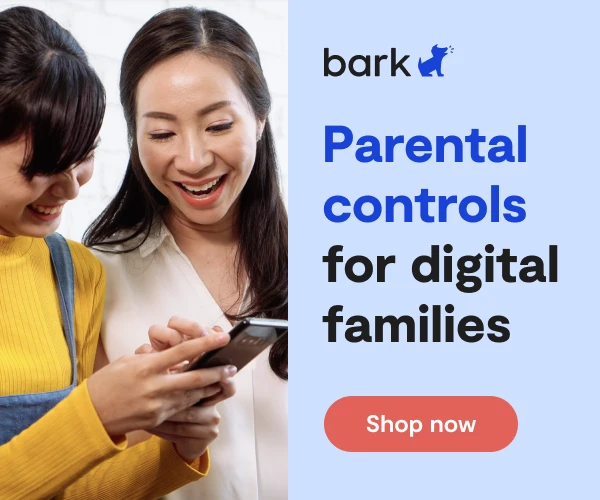How to Set Up Roku Parental Controls
**This tech guide was updated on May 28 2024.**
Roku is a device that connects to the TV and allows you to stream movies, TV shows, and entertainment. Its parental controls allow you to require a PIN code before adding new channels (like Netflix) or making purchases with Roku Pay. It also allows you to manage the content on the proprietary Roku Channel — but it doesn't apply to any external channels (like Hulu or Disney+). Those have to be set separately.
Roku Channel Parental Control Settings
How to create a PIN code
- Visit my.roku.com.
- Sign in to your account.
- You'll land on your Roku dashboard. Scroll down until you see Device Settings.
- Tap PIN/Parental Controls.
- Tap Create Pin, and then enter in a number only you know.
- This will return you to the dashboard. Tap PIN/Parental Controls again.
- Now, scroll down and you can passcode protect content on the Roku Channel and purchases using Roku Pay.
You can choose from the following parental controls preferences:
- Off.
- Content rated G, TV-Y, and TV-G may be watched without a PIN.
- Content rated PG and TV-PGwatched without a PIN.
- Teens: Content rated TV-14, and PG-13 may be watched without a PIN.
Note: Creating a Roku Parental Controls PIN only affects the ability to restrict playback of select video content within The Roku Channel based on MPAA and TV ratings. This setting does not hide or filter restricted content, nor does it affect playback outside The Roku Channel, including on any other streaming channels. Creating a PIN does not prevent users from exiting The Roku Channel and accessing content on another streaming channel.
Kids & Family Section on Roku
Kids & Family offers both free and premium content tailored for children in a single place. The content in the Kids & Family section is organized by age range, character and theme. The Kids & Family channel also has approximately half of the advertisements of a traditional TV program and all ads are child-appropriate.
More guides
How to Set Up Nintendo Switch 2 Parental Controls
Since its debut with the NES in 1985, Nintendo has provided quality content and captivating ...
Read guideHow to Set Up Parental Controls on the Bark Watch
The Bark Watch comes with Bark’s monitoring built in, so it automatically monitors your child’s ...
Read guideHow to Set Up Parental Controls on a Bark Phone
The Bark Phone comes with Bark’s award-winning parental controls built right in, giving families the ...
Read guide