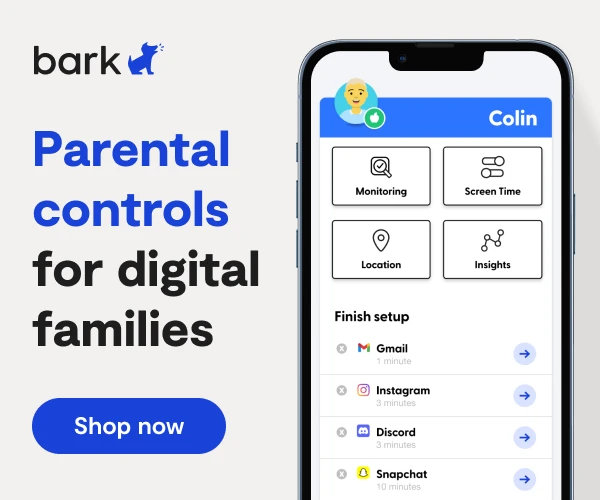How to Set Up Samsung Galaxy Tablet Parental Controls
**This tech guide was updated on April 25, 2024.**
The Samsung Galaxy Tab series is a line of tablets that uses the Android operating system. These tablets are portable, have Wi-Fi capability, and come with a variety of other features — including easy-to-use Samsung parental controls in their Kids Mode app.
The Samsung kids Parental Control App
The Samsung Galaxy Tab products are best managed with the Samsung Kids app, which provides children with age-appropriate content while allowing parents to restrict access to apps and stored media content on the device. The app comes built-in to newer generations (Samsung Galaxy Tab 3 and higher). Please install the latest Android operating system update beforehand to make sure Samsung Kids runs smoothly.
When Samsung Kids is activated, it basically creates a brand new phone experience that's locked down — your kid will have access to only child-approved content that you set, and they won't be able to navigate back to the "regular" phone screen without your PIN code. This way, you can keep them locked-down in a safer digital environment.
Since the Samsung Kids app can be toggled on and off, you need to begin by setting up a user profile for your child on the device.
Create a user profile for your child on a Samsung Galaxy Tab
- Go to the tablet’s Home screen.
- Tap on the Settings icon.
- Tap Users.
- Tap Add user or profile.
- Tap Choose restricted profile.
- Create a password.
- Tap Finish.
Set up Samsung Kids
- From your child's home screen, tap Apps.
- Tap Samsung Kids.
- Enter a new four-digit PIN.
- Enter your child’s name and birthday for their Samsung Kids profile.
- Tap Accept on the disclaimer.
- Tap Skip to add apps later or Next to do it now.
- Tap Finish.
Add apps using Samsung Kids
Which apps are your child allowed to use on their Samsung Galaxy Tab? That’s up to you! Decide which apps are permitted — you can add up to 30.
- From your child's Home screen, tap Apps.
- Tap Samsung Kids.
- Tap the Samsung Parental Controls icon.
- Enter your four-digit PIN.
- You're now on the home screen of Samsung Kids, a kid-friendly version of phone content that your child can't navigate out of. It looks cartoony and childlike.
- Tap the three dots in the upper right-hand corner.
- Tap Parental controls and enter your PIN code again.
- You're now in the Parental controls section, where you can view usage and set custom rules.
- Scroll down and tap Apps.
- You'll be presented with the previous cartoony home screen, but this time it's editable.
- Tap the + button in the top right corner.
- Tap OK to the disclaimer.
- Now, you can choose from your child's installed apps (on the regular home screen) of what you want them to access to in Samsung Kids.
- Tap the + add sign at the bottom enter.
- Then tap Save in the bottom right on the cartoony home screen.
Create time restrictions using Kids Mode
How long should your child be allowed to use their Samsung Galaxy Tab? You can control exactly how long they can use the device in a single day using Samsung Galaxy parental controls.
- From your child's Home screen, tap Apps.
- Tap Samsung Kids.
- Tap the Samsung Parental Controls icon.
- Enter your four-digit PIN.
- You're now on the home screen of Samsung Kids, a kid-friendly version of phone content that your child can't navigate out of. It looks cartoony and childlike.
- Tap the three dots in the upper right-hand corner.
- Tap Parental controls and enter your PIN code again.
- You're now in the Parental controls section, where you can view usage and set custom rules.
- Tap Screen time
- Toggle to On.
- From this list, you can create limits that are the same every day or different by day of the week.
How to Set Up Google Family Link
Google Family Link is an app that allows parents to view their child’s smartphone activity, manage the apps they can use and download, set screen time limits, lock their device, and even track their location.
Family Link does not block inappropriate content, but some apps have their own filtering options. Google apps, such as Search and Chrome, have filtering options that you can find in Family Link. For parents of teens 13 and older, Restricted Mode on YouTube is an optional setting that can be used to help filter out mature content. However, Google notes that these filters are not perfect, so explicit, graphic, or other content you may not want your child to see makes it through sometimes.
Kids and teens that use Android devices running version 7.0 or higher can use Family Link. Some devices running Android versions 5.0 and 6.0 may be able to run Family Link. Parents can use Family Link on any Android devices running versions 4.4 and higher as well as iPhones running iOS9 and higher.
Family Link also runs on Chromebook. With the Family Link app, you can choose what websites your child can access using Chrome, supervise your child’s app usage, and more. Family Link can be used with Chromebooks running Chrome OS versions 71 or higher.
Click here to learn how to set up Google Family Link.
More guides
How to Set Up Nintendo Switch 2 Parental Controls
Since its debut with the NES in 1985, Nintendo has provided quality content and captivating ...
Read guideHow to Set Up Parental Controls on the Bark Watch
The Bark Watch comes with Bark’s monitoring built in, so it automatically monitors your child’s ...
Read guideHow to Set Up Parental Controls on a Bark Phone
The Bark Phone comes with Bark’s award-winning parental controls built right in, giving families the ...
Read guide