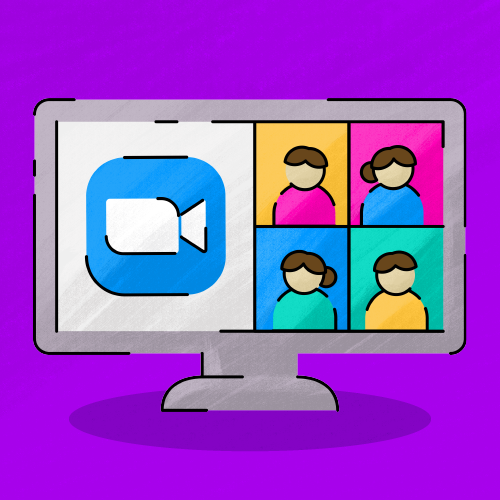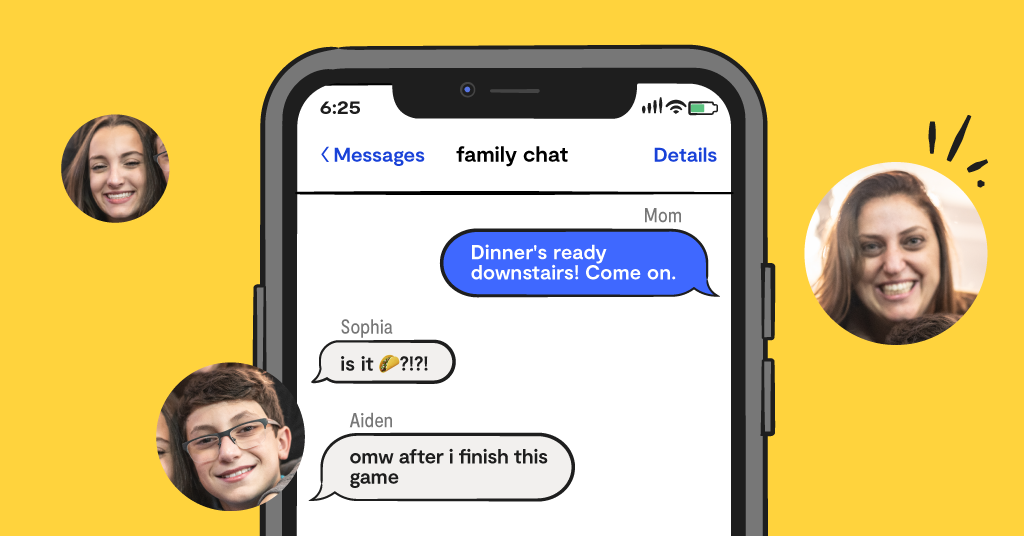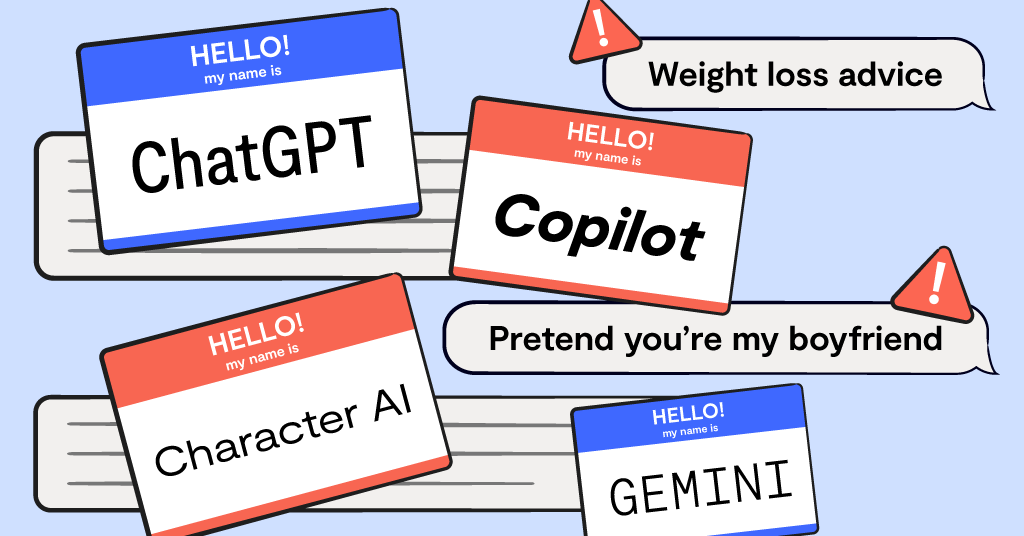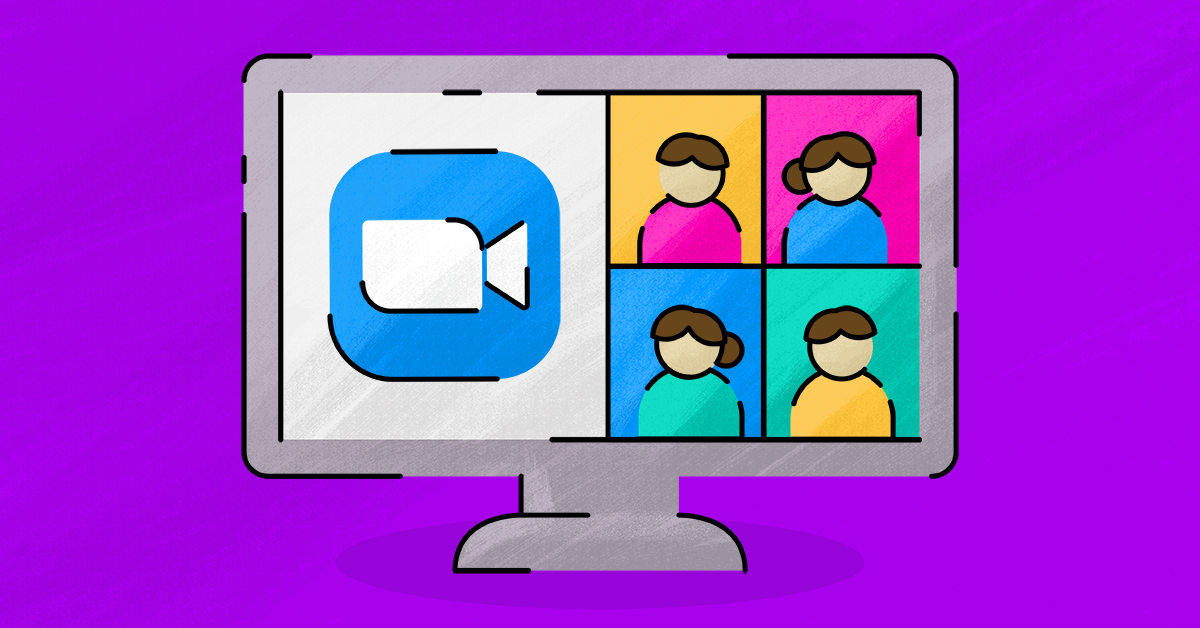
During COVID-19, everyone was suddenly forced to get well acquainted with a certain video conferencing platform known as Zoom. Kids and parents alike had to figure out school and work using Zoom, and many of us can relate to the helpfulness — and sometimes the frustrations — of using the platform.
By now, a good majority of us are quite familiar with how it works. Especially since many things have remained on Zoom, despite the world slowly getting back to normal after the lockdown. But we still want to make sure parents always have a resource or reference point for how it works and how to keep their kids safe, just in case. So this post will go over how to set up Zoom, its cool features, and potential dangers. Let's jump in!
How Does Zoom Setup Work?
Creating a Zoom account can be daunting, especially if you need it to log on for work or to help your kid use it for school. But you don’t need to get your Ph.D. in Zoom to successfully get through a video call. Following these simple steps can help you log in to a marketing meeting or connect your kid with their second-grade class without a hitch.
P.S. If you’re already set up with an account, feel free to skip to the next section.
- Go to Zoom.us to create an account using your work email address (if you’re using the platform for work) or your child’s school email (if they’re using it for online classes). If you’re using Zoom to chat with friends or family members, you can sign up using your personal Gmail or Facebook account.
- Download the Zoom app for whatever device you’ll be using to complete your calls. This could include a Windows or Mac computer, a smartphone, or a tablet.
- Click the Zoom link provided by your kid’s school or your work to log in to the meeting.
- Select whether or not you would like to turn on your camera and microphone.
- Choose whether you’d like to see everyone’s screen at once (“Gallery View,” for the full Brady Bunch experience), or if you want the person who’s speaking to be displayed prominently on the screen. You can change this view by clicking the icons at the top-right corner of your screen.
Features to Know About
Although you’ve probably heard mostly about Zoom’s video conferencing service, there are a number of features you can use to customize your experience.
Attention Tracking
As a parent, you’re a certified expert in multitasking. But it’s good to be aware that Zoom has a feature called “attention tracking,” which will alert the meeting host if you’ve pulled up another webpage on your device for more than 30 seconds during the call. Basically, you might want to wait until after the meeting is over to frantically google, “Is it OK if my kid will eat nothing but chicken nuggets?”
Video Filter
9 a.m. video calls can be tough — especially for busy parents. So if you’d like to tone down the high-definition nature of your video screen when you’ve just rolled out of bed, you might be interested in the option to lower the effects of harsh lighting. To use a softer camera view, go to the toolbar at the top of your Zoom screen, then select Preferences > Video > “Touch up my appearance.”
Meeting Reminders
With a busy schedule, sometimes it's a full-time job to make sure you and your kids are where they need to be. One easy way to make scheduling easier is to set up meeting reminders. If you’re using Zoom for work, you can have those alerts sent to your own email account. If your kid has any regular zooms that you need to keep up with, you can get access to their school or personal email to get reminders sent there. Otherwise, try walking through their schedule together and adding their calls to the calendar app on your phone or computer so you can give them a gentle nudge if they’re tempted to “forget” a meeting.
Cool Backgrounds
Want to jazz up your Zoom background (or just hide the piles of dirty laundry lurking behind you)? You can instantly whisk yourself away to a tropical vacation, moody forest, or the cockpit of the Millenium Falcon — well, virtually at least. You can even load in an image of a super classy kitchen. Just click the arrow icon in the bottom-left corner of your Zoom room window. Then, click Virtual Background to use one of the preloaded options or click the plus symbol to upload your own!
Potential Dangers
With Zoom, users can communicate with each other using live video, but they can also send text chats to other members of the call or send direct messages to just one person. Kids can also exchange screenshots, files, and GIFs through the chat feature, which means they can potentially pass along content that engages in cyberbullying or contains sexually explicit material.
Unfortunately, you can’t disable your child’s access to private chat unless you’re the one hosting the meeting. But if your kid is only using Zoom to connect with their friends, you could initiate the call and turn off the chat feature before they begin. Just make sure they don’t know how to turn it back on themselves!
If your kid is using Zoom for school or just to keep in touch with their buddies, it’s probably a good idea to remind them that meetings can be recorded, so they should avoid saying or doing anything on video that they wouldn’t feel comfortable having shared outside the group.
Be aware of “Zoombombing,” an event in which a friend or classmate plays a prank by unexpectedly sharing inappropriate (or even repulsive) content with the other people on the call. If someone shares the Zoom link on social media or another public forum, strangers can also shock meeting attendees in this way by randomly joining a call with the intent to cause chaos or share explicit materials. To help prevent this, you can adjust your Zoom settings to restrict file and screen sharing, and meeting hosts can stop a Zoombomber's video stream at any time.
How Bark Can Help
If you’d like a little extra help keeping your kid safe, we’d be glad to help. Although our monitoring service does not currently cover Zoom, we’re still here to support you by sharing information about the platform and explaining how Zoom works. We also offer screen time management and web filtering features to help you get even greater peace of mind. You might also find our guide to gaming and chatroom safety helpful, as anything with a chatroom can pose certain dangers to kids.
Read more
Bark helps families manage and protect their children’s digital lives.